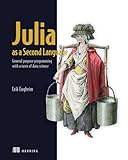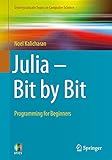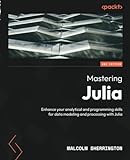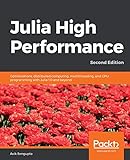To read and write files in Julia, you can use various input/output functions provided by the standard library or third-party packages. Here is an overview of the basic file handling operations in Julia:
- Reading files: read(filename) reads the entire contents of a file as a string. readlines(filename) reads the contents of a file, returning an array of strings where each element represents a line. eachline(filename) allows you to iterate over each line in a file without loading the complete contents into memory.
- Writing files: write(filename, data) writes the given data to the file. The data can be a string or any other object that can be converted to a string. writedlm(filename, data, delim) writes the contents of an array or iterable data to a file in delimited format with the specified delimiter. open(filename, mode) opens a file in the specified mode (e.g., "w" for write, "a" for append, "r" for read), returns a File object that can be used to perform file operations like write.
- Appending to files: doasppend(filename) opens a file in append mode so that subsequent write operations append data to the end of the file.
- Binary files: For binary files, you can use the readbytes and write functions to read and write bytes respectively. readbytes(filename) reads the contents of a file as an array of bytes. write(filename, data) writes an array of bytes or any object that can be converted to an array of bytes to a file.
- Closing files: When you open a file using open, make sure to close it after you finish working with it, using the close function.
These are some of the common methods for reading and writing files in Julia. Remember to handle errors and exceptions properly when working with files and handle files with care to avoid data loss or corruption.
How to read a file line by line in Julia?
To read a file line by line in Julia, you can use the eachline function along with the open function.
Here's an example:
1 2 3 4 5 6 7 8 9 10 11 |
# Open the file file = open("path/to/file.txt", "r") # Read and process each line for line in eachline(file) println(line) # Do something with the line end # Close the file close(file) |
In this example, replace "path/to/file.txt" with the actual path to your file. The "r" argument passed to the open function specifies that the file should be opened in read mode.
Within the for loop, each line of the file is read and stored in the line variable. You can then perform any desired operations on each line within the loop.
Finally, remember to close the file using the close function to free up system resources.
How to write to a CSV file in Julia?
To write to a CSV file in Julia, you can use the CSV.write() function. Here's an example:
- First, make sure you have the CSV package installed. If not, you can install it by running import Pkg; Pkg.add("CSV").
- Import the CSV package: using CSV.
- Prepare the data you want to write to the CSV file. Let's say you have a matrix called data: data = [1 2 3; 4 5 6; 7 8 9]
- Choose a filename and open it for writing (e.g., "output.csv"): filename = "output.csv" file = open(filename, "w")
- Use the CSV.write() function to write the data to the CSV file: CSV.write(file, data)
- Close the file to ensure everything is written: close(file)
That's it! You have written the data matrix to a CSV file named "output.csv".
How to read a specific column from a CSV file in Julia?
To read a specific column from a CSV file in Julia, you can use the CSV.read function and then index the resulting DataFrame object using column names or indices.
Here's an example:
1 2 3 4 5 6 7 8 9 10 11 12 13 14 |
using CSV # Read the CSV file into a DataFrame df = CSV.read("data.csv") # Access a specific column using its name column1 = df."ColumnName" # Access a specific column using its index column2 = df[2] # Print the column data println(column1) println(column2) |
Replace "data.csv" with the path to your CSV file, and "ColumnName" with the name of the column you want to read. df."ColumnName" retrieves the column by name, whereas df[2] retrieves it by index (assuming the column you want has the index 2).
You can then use the column data for further analysis or manipulation as needed.
How to write to a binary file in Julia?
To write to a binary file in Julia, you can use the write or writebytes function from the IO standard library.
Here is an example of how to write to a binary file in Julia:
1 2 3 4 5 6 7 8 9 10 11 12 13 |
# Open the file in write mode file = open("data.bin", "w") # Define the data to be written data = [1, 2, 3, 4, 5] # Write the data to the file for i in data write(file, UInt8(i)) end # Close the file close(file) |
In this example, we open a file named "data.bin" in write mode using the open function. We then define the data we want to write, which is an array of integers. We loop over each element of the data array, converting it to an UInt8 type using the UInt8 constructor, and write it to the file using the write function. Finally, we close the file using the close function.
This will write the binary representation of the data to the specified file.
How to write data from an array to a file in Julia?
In Julia, you can write data from an array to a file using the write or writedlm functions. Here are two examples to demonstrate both approaches:
- Using the write function:
1 2 3 4 5 6 7 8 9 10 11 12 13 |
# Example array data = [1, 2, 3, 4, 5] # Open a file in write mode file = open("output.txt", "w") # Write each element of the array to the file for element in data write(file, "$element\n") # Convert the element to a string and add a new line character end # Close the file close(file) |
This code will create a file named "output.txt" in the current directory, and write each element of the array on a separate line.
- Using the writedlm function:
1 2 3 4 5 |
# Example array data = [1, 2, 3, 4, 5] # Write the array to a file with tab delimiter writedlm("output.txt", data, '\t') |
This code will create a file named "output.txt" in the current directory and write the array elements separated by tabs.
Both approaches will write the array elements to the file, but the writedlm function provides a more convenient way to specify the delimiter between elements.
How to read a binary file in Julia?
To read a binary file in Julia, you can use the read function from the FileIO package. Here's an example of how you can do it:
- Install the FileIO package if you don't have it already. Open the Julia REPL and enter the following command:
1 2 |
using Pkg Pkg.add("FileIO") |
- Import the read function and use it to read the binary file:
1 2 3 4 5 6 7 |
using FileIO # Specify the path to the binary file file_path = "path/to/your/file.bin" # Read the binary file and store its content in a variable data = read(file_path) |
The read function automatically detects the file format based on its extension and calls the appropriate reader. If the binary file contains structured data, you may need additional steps to parse and interpret the content.
You can access the binary file's content as an array of bytes using data. If you want to read the file as a different data type, such as an array of numbers or a custom data structure, you'll need to apply appropriate parsing techniques based on the structure of your binary file.